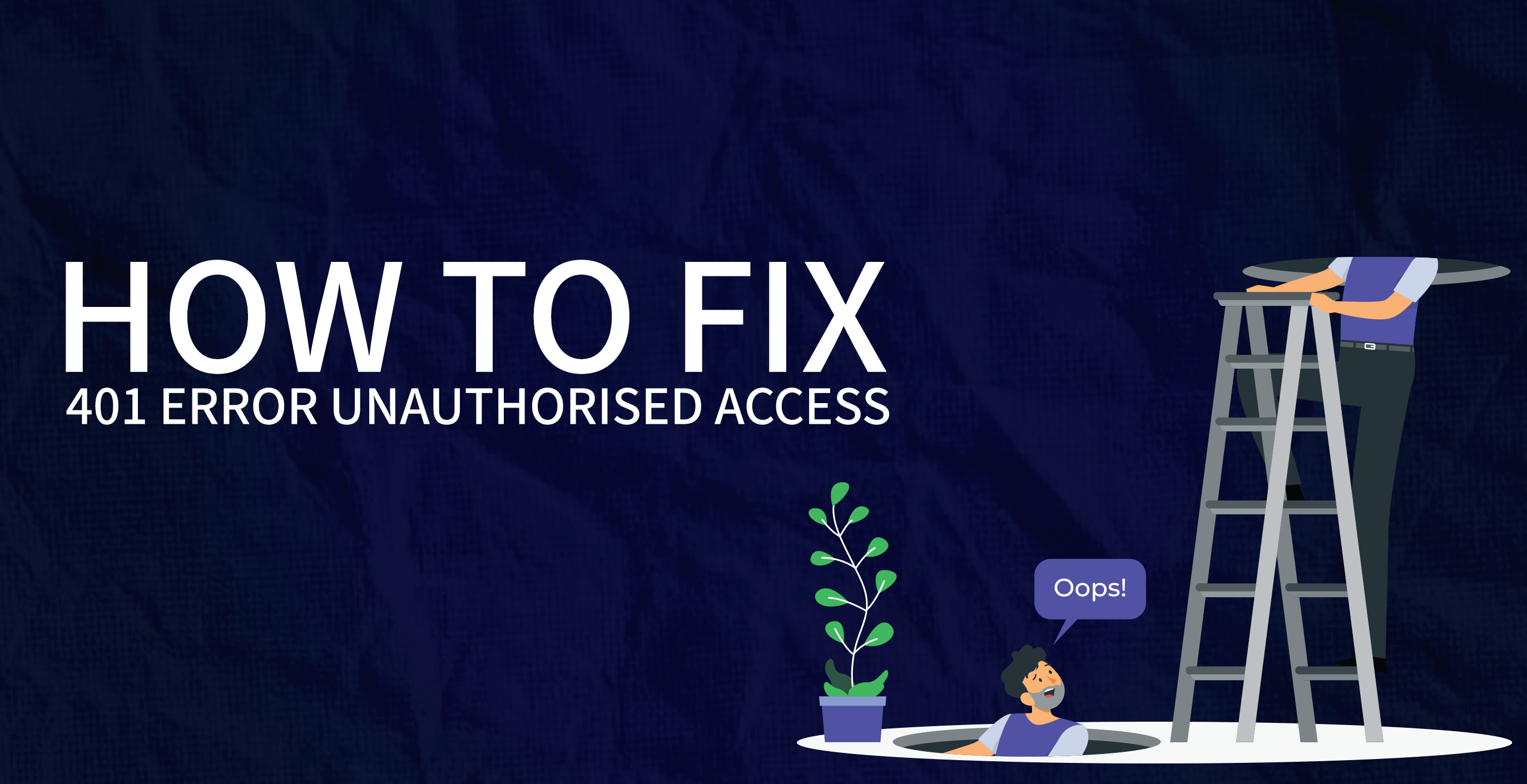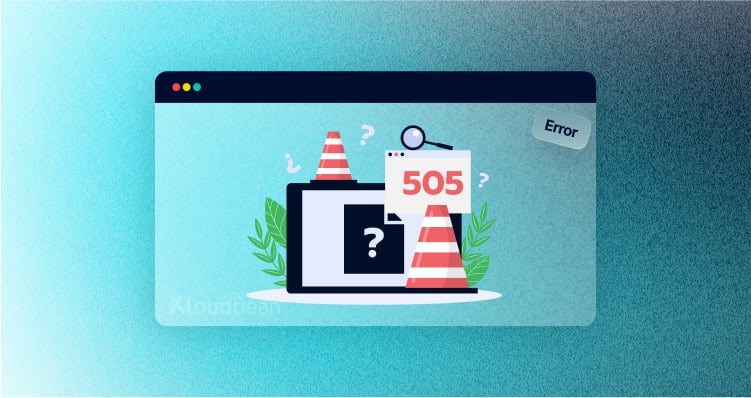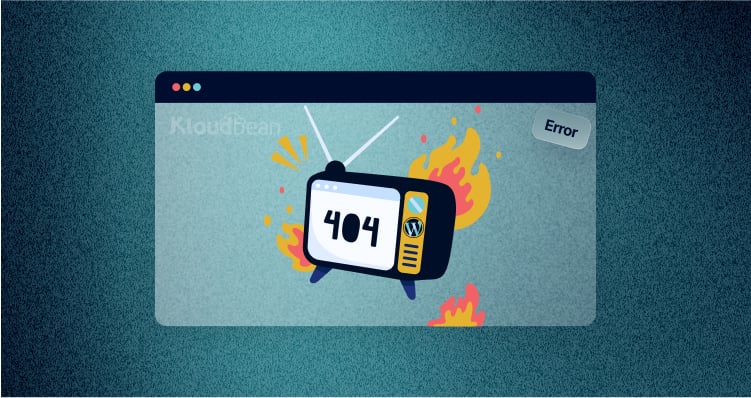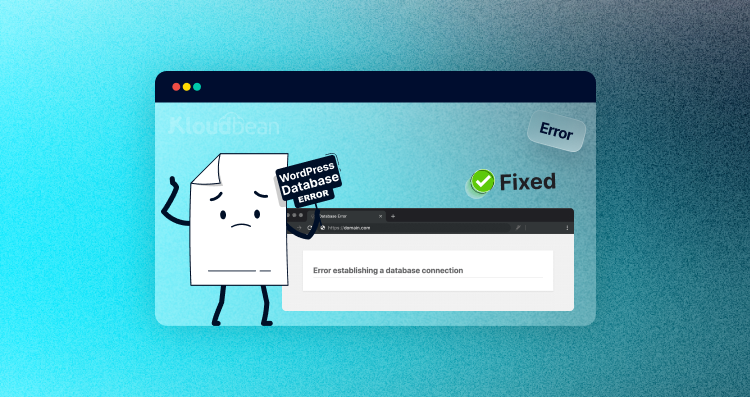How to Fix “401 Error Unauthorised Access”
You might have run into a 401 Error Unauthorised Access while you were browsing the Internet. This is a problem that can stop your peaceful trip.
The 401 error number can stop us from moving forward and keep us from finding the digital wonders we want. So, in this blog, we’ll find out what’s causing this error and how to fix it quickly. So, let’s quickly find out more about the 401 error, which means “unauthorised access.”
What Does the Error Code 401 Mean? (A Brief Summary)
The 401 (Unauthorised) status code is usually returned when your request fails because you don’t have the right credentials to access the site you’re trying to reach. The server will include a WWW-Authenticate response header that tells you how to try again by giving the necessary authentication credentials.
The 401 status code is different from the 403 (Forbidden) status code because you may still be able to access the resource if you have the right authorization. You might see the mistake with these names:
- 401 Needs Authorization
- HTTP 401 Error: Access Denied
- Error 401 in HTTP
- 401 Not Allowed
- Not allowed in
What Makes the “401 Error Unauthorised Access” Message Show Up?
We now know that “401 Error Unauthorised Access” means that the server won’t let the client in because the client’s authentication details are wrong. Let’s find out everything we can about what caused this annoying error:
- Browser cache or cookies that have run out: Cookies are used by many websites to keep track of user visits. When you log in to a website, it usually leaves a “session cookie” on your computer. These tiny bits of information are the key to your online sessions. They contain a unique number that verifies your session. But if they expire or get messed up in your browser’s cache, they can block your way and give you the feared 401 error.
- Wrong web address: A wrong URL is one of the most common things that can cause a 401 error. If you give the wrong username and password to a website that needs user registration, you will get a 401 error. So, know that the 401 error will laugh at you if you mess up the URL or give the wrong authentication information.
- Unsuitable plugins: Plugins are used to add more features to a programme and are very useful. But sometimes a 401 error can be caused by a problem or incompatibility with a plugin, such as when a security plugin mistakes your attempt to log in as malicious behaviour.
- URLs with security: When it comes to protected URLs, the server usually needs some kind of authentication to let the user access the desired resource (URL). But if a user doesn’t give the right credentials, the server can’t confirm the client’s request to access the protected URL. This causes a 401 error.
- Restrictions on the .htaccess File: On servers running Apache, .htaccess files are used to control the directory and set access and rules. Yet, a single mistake in its setup, such as wrong authentication directives, messed-up file permissions, or confusing mod-rewrite rules, can cause the 401 error.
How to Fix the 401 Unauthorised Access Error (Quick Fix)
Now that we know why the 401 error happens, let’s find out how to fix it. So, this part shows how to fix the 401 Unauthorised Access error quickly.
- Check the credentials for authentication
Since the 401 error happens when a client doesn’t provide valid authentication credentials, you can fix it by entering the right username, password, or other authentication tokens.
If you can’t remember your password, you can use the “Forgot Password” or “Reset Password” link on the login page to recover it. And if you’re using an API, make sure your API key is right, still works, and gives you all the permissions you need.
- Clear the cache and cookies from your browser
The browser’s cache and cookies make pages load faster and make it easier for users to navigate. But if the cached page is old or has been changed, there may be a difference between what’s saved and what’s on the server right now, which can cause the 401 error.
If so, you can quickly fix it by clearing the cache and cookies from your browser. Follow the steps below to do this:
- Click the three dots in the top right part of your browser to open the menu and find “More tools.”
- Click “Clear browsing data”.
- Select “Cookies and other site data” and “Cached images and files.”
- Click the “Clear data” button.
This is how it’s easy to clear your cache and cookies. If this doesn’t fix the problem, move on to the next one.
- Clean out your DNS
Here’s the thing: clearing your DNS (Domain Name System) cache won’t usually fix a 401 Unauthorised Error right away. BUT, if your DNS cache is telling you to connect to the wrong server or a server that you have already saved that is wrong, flushing the DNS might help, but this doesn’t happen very often.
Here’s how you can clear your DNS anyway:
- Pressing the “Windows key” and “R” together will bring up the “Run” box.
- Type “cmd” and then click “OK” to start the command prompt.
- Type “ipconfig /flushdns” into the command line and hit “Enter” to do this.
- If it worked, the message “Successfully flushed the DNS Resolver Cache” will show up.
- Turn off the security plugins on the website
Some security plugins are made to stop traffic or acts that they think are strange. By doing this, they could sometimes stop real traffic or cause a 401 error. This could happen because the plugin was set up wrong, has too many security settings, or has a bug.
So, sometimes the 401 Unauthorised Error can be fixed by turning off security plugins or addons. Follow the steps below to turn off the security features on the site:
- Log in to the dashboard of your WordPress site.
- Click “Plugins” and then “Installed Plugins.”
- Find the apps for security in the list.
- Click “Deactivate” next to the name of the plug-in.
After turning off the plugin, try to view the resource that was giving you trouble again to see if the problem has been fixed. If that doesn’t work, try the next idea.
- Look into the Code
Still getting a 401 error message? Check the WWW-Authenticate header of the site for errors to find out how to properly authenticate for the requested resource.
If a protected site is requested without proper authentication, the server sends back a 401 Unauthorised Error and a WWW-Authenticate header. This header tells you what kind of authentication is needed and, in some cases, other information, like the realm (the part of the resource that needs authentication) or the parameters for a certain authentication method.
For example, if the header says WWW-Authenticate: Basic realm=”Admin Area,” it means that the server wants Basic Authentication (username and password in base64 encoding) to enter the “Admin Area.”
Here’s how it works:
- Go to the web page where the 401 error is being shown.
- To get to the developer prompt in Chrome, right-click on the page and click “Inspect.”
- Now, click on the tab that says “Network” to see a list of tools.
- Find the 401 status number by clicking the status header and looking for it.
- Click on the headers tab and then on that item.
- Find the WWW-Authenticate header in the return headers.
- The header will give you information about the passwords and possible ways to fix the problem.
After Trying to Fix the 401 Error, Check Your Website
Once you’ve tried the above fixes, it’s time to see if the 401 error is still there or if it’s been fixed.
But it would work if you just reloaded the page. But if you want to make sure your website is running properly, we suggest the following tests:
- Check your website’s different pages and sections to make sure they all load properly and that there are no other errors.
- If your website has things like contact forms, search bars, login boxes, and so on, make sure to test them to make sure they are still working.
- Make sure that your website works on different web platforms, such as Chrome, Firefox, Safari, and Edge.
- Check your website on different systems, such as a desktop, laptop, tablet, and mobile phone, to make sure it works on all of them.
- Check the error logs on your server to make sure that no new mistakes are being recorded.
How to Stop the 401 Error Message from Happening
They say that preventing a problem is better than fixing it. And with as many ways as there are to fix the 401 error as shown above, you’d probably rather not get the error in the first place. So, here are some of the best ways to stop the 401 error:
- Use verification methods that are strong and safe.
- Update your systems often.
- Make sure that permissions and roles are set up properly to stop people from getting into protected resources who shouldn’t be able to.
- Keep records that are correct.
- Make sure your users know how important it is to keep their login information safe and to keep it up to date.
- Test your website often, especially after you make changes, to make sure everything works as it should.
- Use tools for website tracking to get alerts about errors like “401 Unauthorised Errors.”
- If you use APIs, make sure they are safe and that you have to sign in.
Some Other WordPress Errors
Unfortunately, the 401 mistake isn’t the only one you’ll run into as you browse. There are a lot more, and some of them are quickly explained in the table below.
| Error Code | Description |
|---|---|
| 500 Internal Server Error | Shows that the server is down in general without giving details about the issue. |
| 502 Bad Gateway | This usually happens when a server acting as a gateway or proxy gets a response from an upstream server that isn’t real. |
| 503 Service Unavailable | This error shows up when the web server can’t get a good response from a PHP script. |
| 504 Gateway Timeout | This happens when a server acting as a gateway or proxy doesn’t get an answer from the upstream server in time. |
| 401 Unauthorized Error | This happens when the desired resource needs authentication but either no credentials were given or the credentials given were wrong. |
| 403 Forbidden Error | This message is shown when the server knows the request but doesn’t want to approve it. |
| 404 Not Found Error | This message is shown when the server can’t find the page or post that was asked for. |
Conclusion
The 401 Unauthorised Access error can be frustrating, but the simple methods in this blog post will help you fix it.
Check your login information, clear your browser’s cache and cookies, and look at the code to figure out what’s wrong. To stop this from happening again, use strong authentication methods, update systems often, set up the right permissions, teach users how to log in safely, and test your website often.
Also, we suggest using tools to check for errors and making sure that APIs have safe authentication. All in all, if you use the easy fixes we’ve shown you, you’ll be able to easily move through the digital world and lessen the effect of errors on your browsing.
Questions People Usually Ask
Q. How does 401 Error affect how fast and well something works?
The 401 Error, which means unauthorised entry, can slow down or slow down a server. When a lot of people try to get in without permission, it uses up computer resources and could make it take longer for real requests to be processed.
Q. What does “server 401 Unauthorised access is denied because your credentials are invalid” mean?
“401 Unauthorised access is denied due to invalid credentials” is the server’s response to a request for a resource that needs authentication. But the client’s credentials, like the login, password, API key, or token, are either missing or wrong.