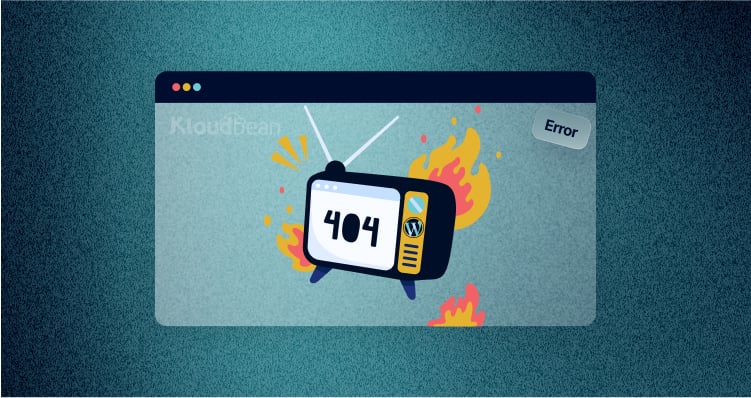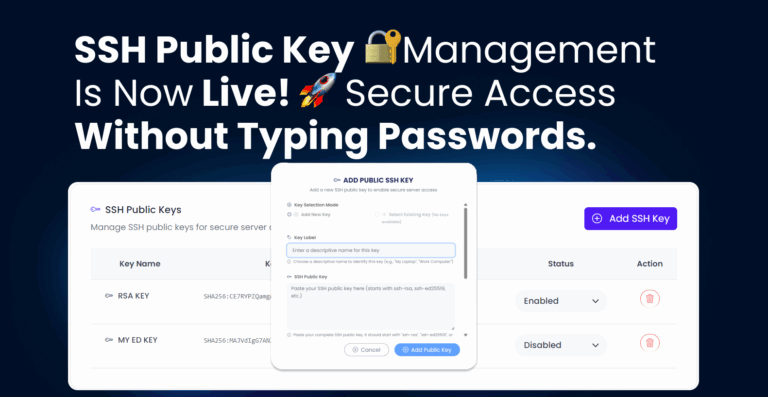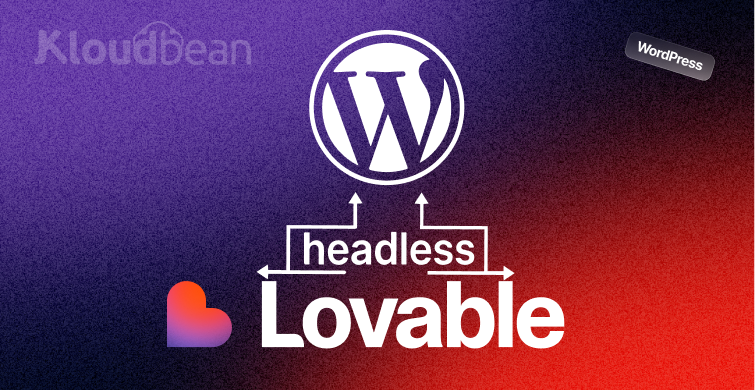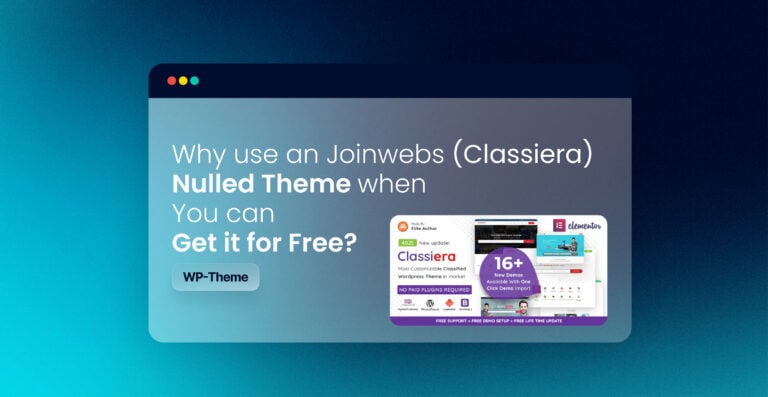You’ve probably been on Google, Bing, or Yahoo, right? You search for something, and then you click on a link thinking you’ve found exactly what you need. But then—bam—you get a page that says, “The page you are looking for might have been removed, had its name changed, or is temporarily unavailable.” Or you see those dreaded words: “Error 404”
It’s like going to a favorite spot only to find the door locked and no one around to explain why. It’s pretty annoying, but that message shows up when a webpage is moved, deleted, or the web address was typed wrong.
This can happen when a page is deleted, a link is broken, or the web address changes. You’ve probably seen this before, and it’s frustrating for both visitors and website owners. The message often says, “The page you are looking for might have been removed, had its name changed, or is temporarily unavailable.” When this happens, visitors might get upset and leave your site, and it could even make it harder for people to find your site on search engines like Google. It hurts website SEO badly.
But don’t worry! It’s not a big problem. You can easily fix it.
What is a 404 Error?
Imagine you’re the owner of a website, and you’ve worked hard to make it look great. But sometimes, something goes wrong, and people who visit your site see a message that says, “404 Error – Page Not Found.” The 404 error message on WordPress means that the browser can connect to the website, but it couldn’t find the page you asked for.
What Causes the 404 Error?
A 404 error is not always an error that lies with your WordPress website. There may be several reasons for this.
- Incorrect Permalink Settings
- Deleted or Missing Pages/Posts
- Broken .htaccess File
- Incorrect Redirects or Links
- Plugin or Theme Conflicts
- Server Configuration Issues
- Cache Problems
- Domain or Hosting Migration Errors
- Custom URL Structure Misconfigurations
Facts
1. Over 90% of visitors tend to leave a website when they come across a 404 error.
2. Redirecting 404 pages effectively can recover nearly 60% of the lost traffic.
3. In this scenario, the domain is functional, but certain links on the website are not working.
Fixes to the Problem
1. Incorrect Permalink Settings:
If the entire site’s content is showing this error, it’s usually because of a problem with the site’s permalink settings.
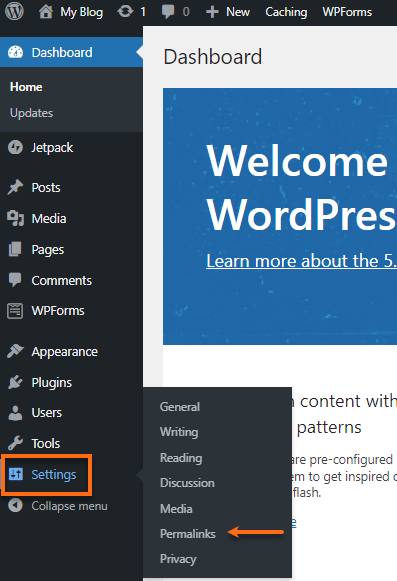
- Go to setting in your wordpress dashboard.
- Select Permalinks
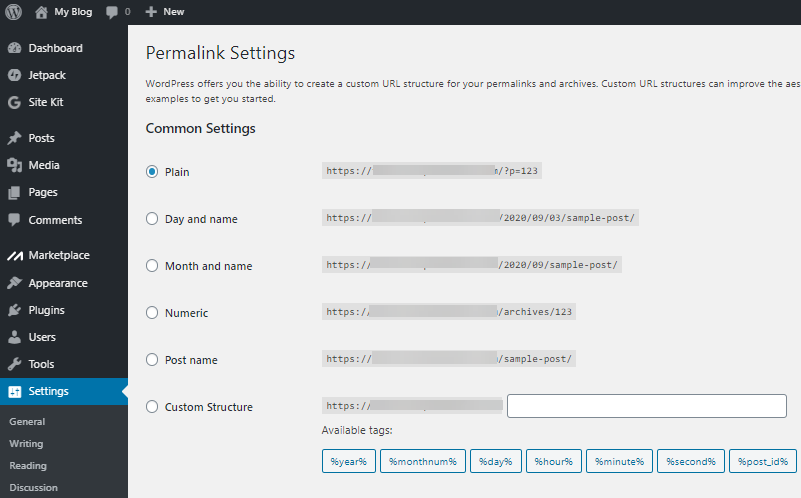
- Select the desired option from the common setting
- Click Save
2. Deleted or Missing Pages/Posts:
If a post has been removed from the website, it’s advisable to delete the URL as well, especially if it is linked as anchor text.
3. Broken .htaccess File
Add the following snippet to your .htaccess file, ensuring it is placed as the first line of code.
- If site is on the main domain, e.g. www.domain.com, add this code to .htaccess file:
# BEGIN WordPress
<IfModule mod_rewrite.c>
RewriteEngine On
RewriteBase /
RewriteRule ^index\.php$ - [L]
RewriteCond %{REQUEST_FILENAME} !-f
RewriteCond %{REQUEST_FILENAME} !-d
RewriteRule . /index.php [L]
</IfModule>
# END WordPress- If your site is installed in a subdomain, such as subdomain.domain.com, use this code instead.
RewriteEngine On
RewriteBase /
RewriteRule ^index\.php$ - [L]
RewriteRule ^wp-admin$ wp-admin/ [R=301,L]
RewriteCond %{REQUEST_FILENAME} -f [OR]
RewriteCond %{REQUEST_FILENAME} -d
RewriteRule ^ - [L]
RewriteRule ^(wp-(content|admin|includes).*) $1 [L]
RewriteRule ^(.*\.php)$ $1 [L]
RewriteRule . index.php [L]- If your site is on a subdirectory, such as www.domain.com/dir, edit .htaccess to include this code instead.
RewriteEngine On
RewriteBase /
RewriteRule ^index\.php$ - [L]
RewriteRule ^([_0-9a-zA-Z-]+/)?wp-admin$ $1wp-admin/ [R=301,L]
RewriteCond %{REQUEST_FILENAME} -f [OR]
RewriteCond %{REQUEST_FILENAME} -d
RewriteRule ^ - [L]
RewriteRule ^([_0-9a-zA-Z-]+/)?(wp-(content|admin|includes).*) $2 [L]
RewriteRule ^([_0-9a-zA-Z-]+/)?(.*\.php)$ $2 [L]
RewriteRule . index.php [L]Save the .htaccess file in all conditions and reload the page.
4. Incorrect Redirects or Links
To fix this, check all the links on your website to ensure they are working and lead to the correct pages. If you remove or change a page’s URL, create a proper redirect so visitors can still find the content they are looking for. This simple step helps improve user experience and keeps your website running smoothly.
5 Plugin or Theme Conflicts
Sometimes, plugin or theme files can cause issues that lead to 404 errors. This usually happens when a plugin or theme is outdated, poorly coded, or incompatible with other elements of your site. Conflicts can disrupt the way URLs are handled, resulting in broken links or inaccessible pages. To resolve this, try disabling plugins or switching to a default theme to identify the source of the conflict. Once identified, update or replace the problematic plugin or theme to restore your site’s functionality.
6. Server Configuration Issues
If your server is not configured correctly, it can lead to errors that prevent users from accessing your website or specific pages. In such cases, the issue might be with your .htaccess file, permission settings, or rewrite rules.
These misconfigurations can frustrate visitors, causing them to leave your site and possibly never return. To avoid losing valuable traffic and potential sales, it’s crucial to address server configuration issues promptly by reviewing your settings or seeking help from your hosting provider.
7. Cache Problems
Often, users don’t see real-time updates on a website because they are served cached versions saved by a CDN (Content Delivery Network) or browser cache. If the cache isn’t cleared after updating the site, visitors may encounter outdated links or pages, leading to 404 errors.
To fix this, it’s advisable to clear the cache whenever you make updates to the site. This ensures users get the latest version of your website and prevents 404 errors caused by old cached content.
There are two option to clear the cache.
- User level: Clear the browser cache and refresh the url
- Server level: At server level only webmaster can do the cleanup.
If your using CDN cloudflare follow the below step
a. Login to cloudflare.
b. Select the domain
c. Click on Purge Everything
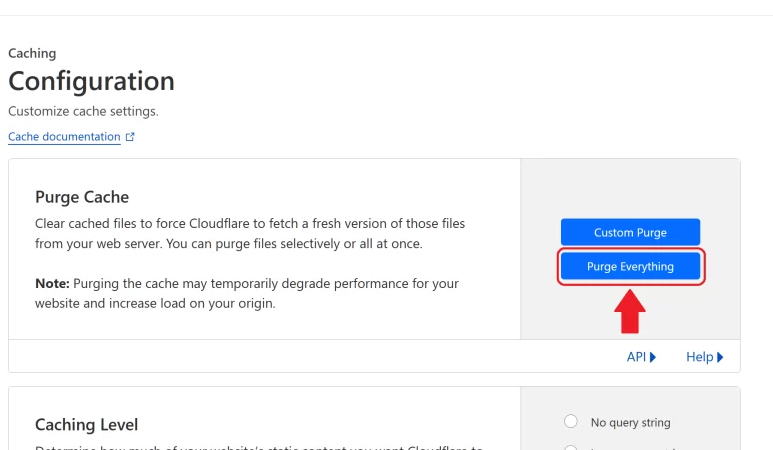
8. Domain or Hosting Migration Errors
These problems often happen if URLs are not updated properly or if the migration skips important configurations.
To prevent this, ensure all files and databases are transferred correctly, update the URLs in your settings, and verify that the DNS records are pointing to the new server. Proper testing after migration can help avoid these errors and keep your website running smoothly.
9. Custom URL Structure Misconfigurations
To fix this, double-check your URL settings in the WordPress dashboard and ensure they match your desired structure. Additionally, update the .htaccess file with the correct rewrite rules to ensure all pages and posts are accessible without errors.
In most cases, these solutions should resolve the WordPress posts 404 error.
If the issue persists, don’t hesitate to seek assistance. You can reach us at support@kloudbean.com for further help.