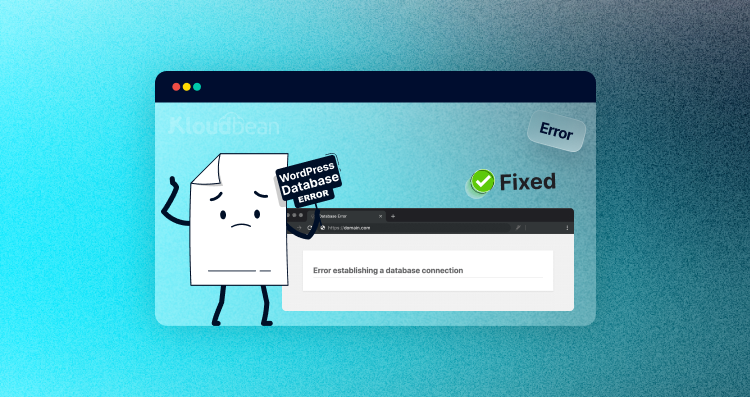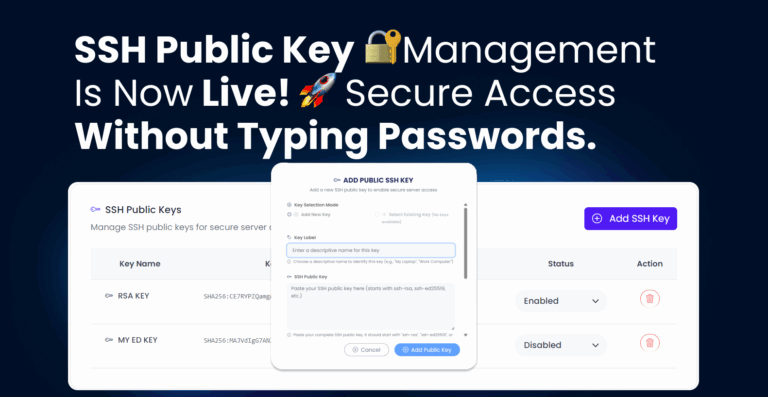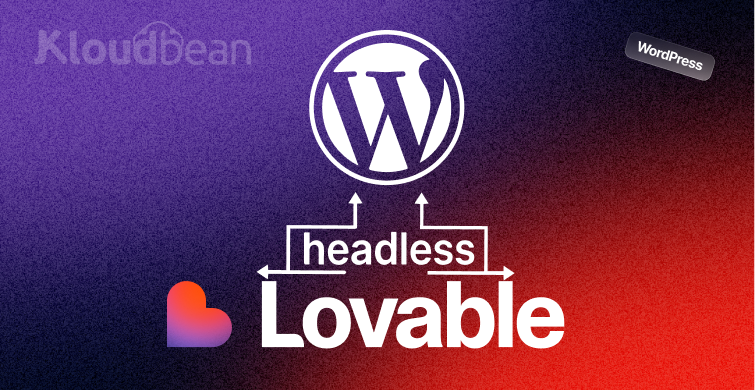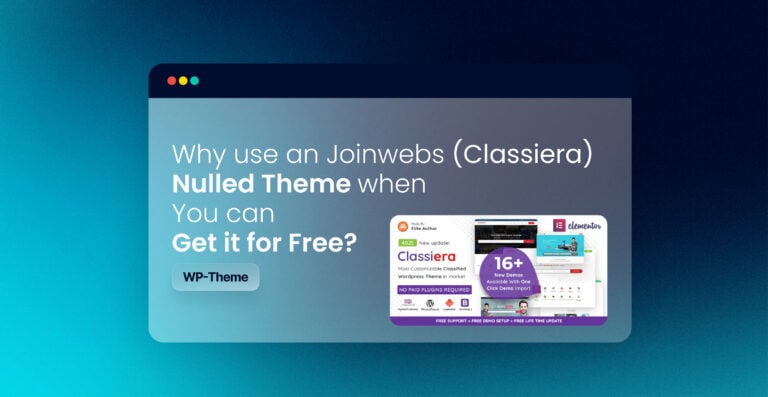Imagine this: You’re sipping your morning coffee, ready to check on your website. You type in the URL, hit enter, and instead of your beautifully crafted homepage, you’re met with a stark white screen and the dreaded message: “Error Establishing a Database Connection.” Your heart sinks. You refresh the page, but nothing changes. Your website is down, and panic starts to creep in.
Before you spiral into full-blown anxiety, take a deep breath. This error is a common WordPress issue, and the good news is, it’s fixable—especially if you’re using Kloudbean hosting. In this guide, I’ll walk you through what this error means, why it happens, and how you can resolve it step by step. By the end, your site will be back online, and you’ll feel like a WordPress troubleshooting pro.
What Does This Error Mean?
When WordPress displays the “Error Establishing a Database Connection” message, it means your website can’t connect to its database. WordPress relies on a database (usually MySQL) to store all your site’s content, from blog posts to user information. If the connection between WordPress and the database breaks, your site can’t retrieve any data, leaving visitors with nothing but an error message.
Think of it like a librarian trying to fetch a book from a library that’s suddenly locked. No access to the library means no books for the readers. Similarly, no database connection means no content for your visitors.
How WordPress Works (The Basics)
To understand this error, let’s break down how WordPress works under the hood:
- MySQL Database: This is where all your website’s data lives—posts, pages, comments, settings, and more.
- PHP: This is the programming language WordPress uses to fetch data from the database and display it on your site.
When someone visits your website, WordPress uses PHP to pull the necessary data from the MySQL database and render it in their browser. If the connection between PHP and MySQL fails, you get the dreaded database connection error.
Common Causes of the Error
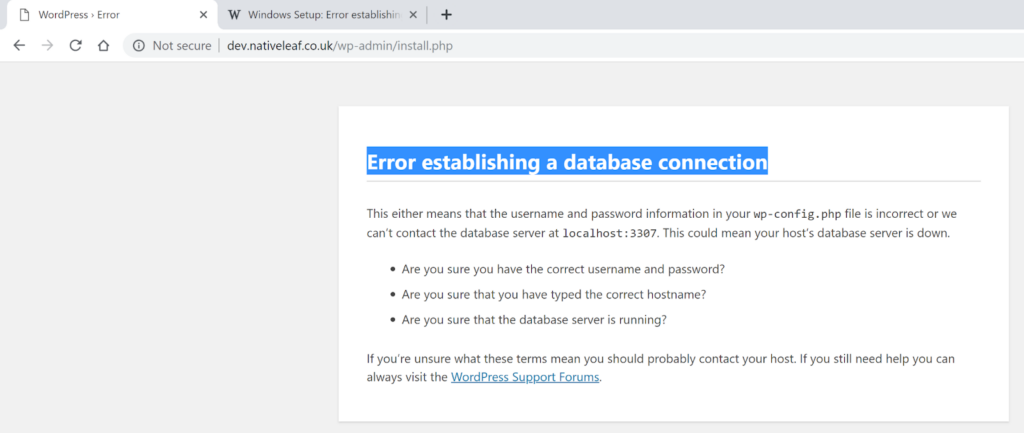
Before diving into fixes, let’s identify the usual suspects behind this issue:
- Incorrect Database Credentials: If your database name, username, password, or host details are wrong, WordPress can’t connect.
- Corrupted Database: A faulty plugin, theme, or failed update can corrupt your database.
- Server Issues: Your hosting provider (like Kloudbean) might be experiencing downtime or server overload.
- High Traffic: A sudden surge in visitors can overwhelm your server, causing the database to crash.
- Full Disk Space: If your server’s disk is full, it can prevent the database from functioning.
- Outdated Plugins or Themes: Poorly coded or outdated plugins/themes can break your database connection.
How to Fix the Error
Now, let’s roll up our sleeves and get your site back online. Follow these steps methodically, and you’ll likely resolve the issue in no time.
Solution 1: Back Up Your Database
Before making any changes, always back up your database. This ensures you have a safety net in case something goes wrong. If you’re using Kloudbean hosting, this process is straightforward:
- Log in to your Kloudbean hosting console.
- Navigate to the Database section.
- Click on the Backup option and create a backup file of your database.
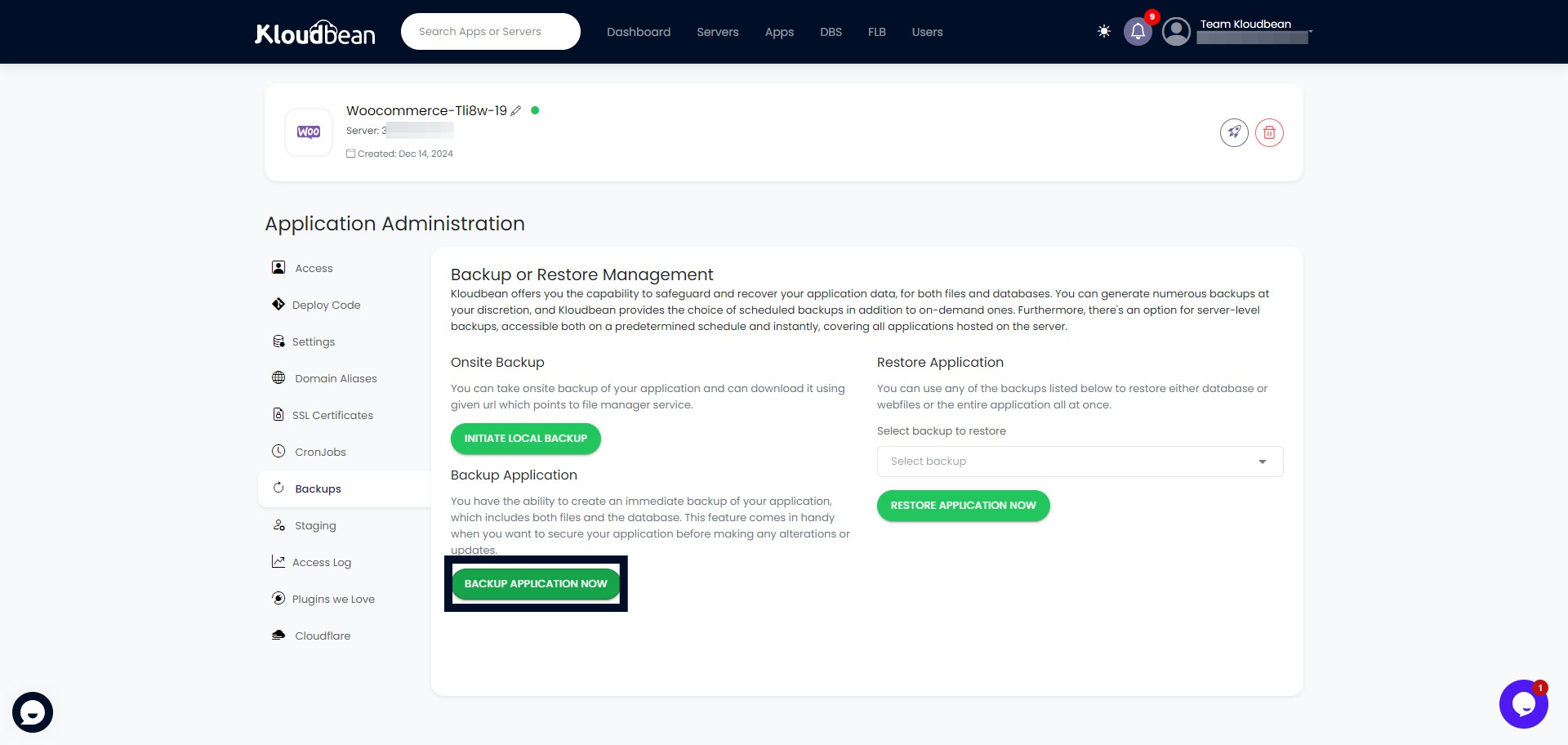
Solution 2: Check Your Database Credentials
The most common cause of this error is incorrect database credentials. Here’s how to verify them:
- Access Your Database via Kloudbean:
- Log in to your Kloudbean hosting console.
- Navigate to the Database section and click on phpMyAdmin (or use Kloudbean’s built-in Database management tool).
- Check if your database exists and is accessible.
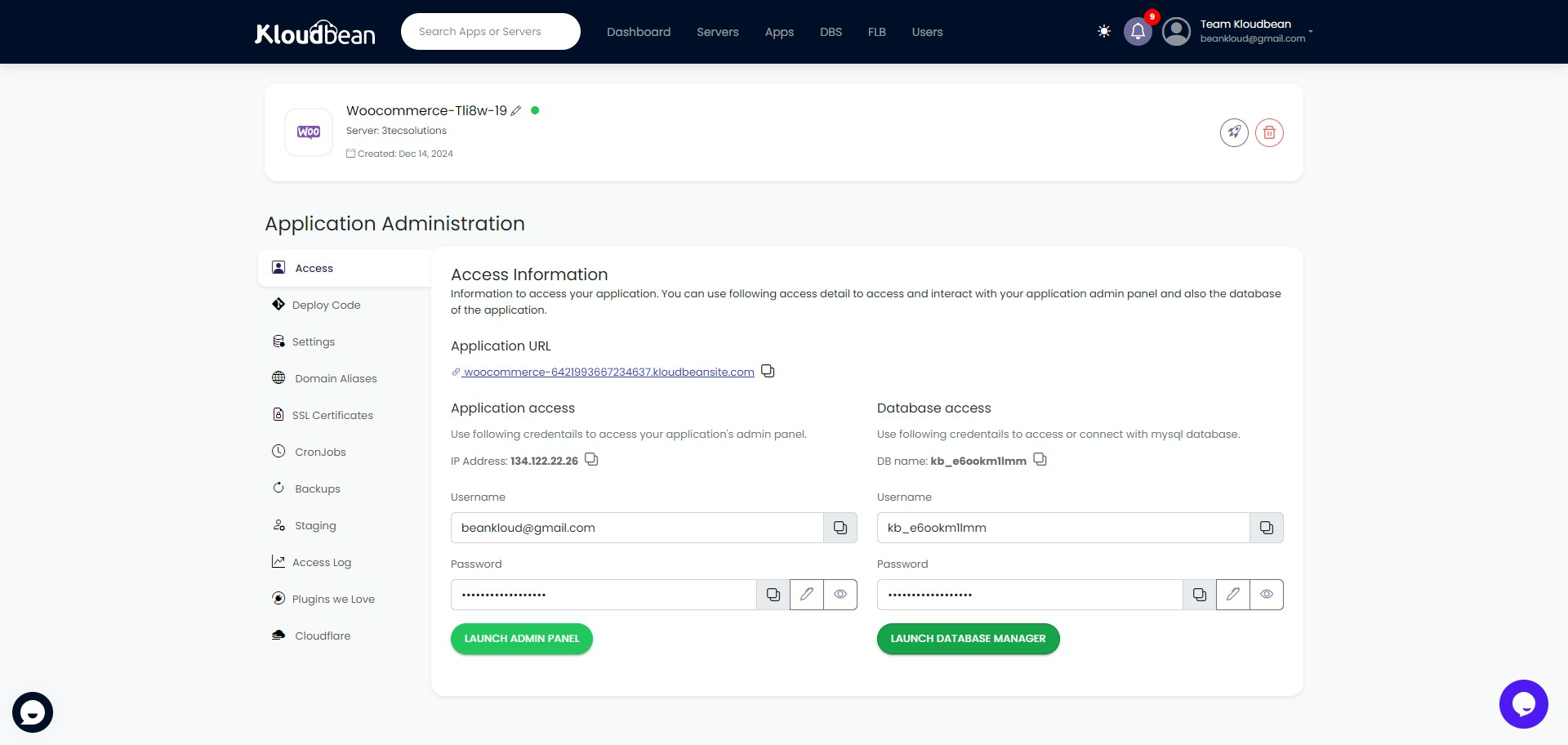
- Update wp-config.php:
- Open the
wp-config.phpfile in your WordPress root directory using Kloudbean’s file manager or an FTP client.
- Look for the following lines:
define('DB_NAME', 'database_name_here');
define('DB_USER', 'username_here');
define('DB_PASSWORD', 'password_here');
define('DB_HOST', 'localhost');
- Ensure these values match the credentials provided by Kloudbean. If you’ve recently changed your database password or name, update the file accordingly.
- Save and Refresh:
- After updating the file, save it and refresh your website to see if the error is resolved.
Solution 3: Check for Server Issues
If your database credentials are correct but the error persists, the issue might lie with your Kloudbean server. Here’s what to do:
- Contact Kloudbean Support:
- Reach out to Kloudbean’s support team to check if they’re experiencing downtime or server issues. Their team can provide insights and resolve server-related problems.
2. Check Server Logs:
- Look for error messages in your server logs (e.g.,
/var/log/syslog). Messages like “Out of memory” indicate your server is overloaded.
3. Upgrade Your Hosting Plan:
- If your site frequently crashes due to high traffic, consider upgrading to a Kloudbean plan with more resources.
Solution 4: Repair a Corrupted Database
A corrupted database can also cause this error. To repair it:
- Enable Database Repair Mode:
- Add the following line to your
wp-config.phpfile:define('WP_ALLOW_REPAIR', true);
- Run the Repair Tool:
- Visit
yourwebsite.com/wp-admin/maint/repair.phpand follow the on-screen instructions to repair your database.
Step 5: Deactivate Problematic Plugins or Themes
Sometimes, a faulty plugin or theme can break your database connection. To identify the culprit:
- Access Your Site via Kloudbean’s File Manager:
- Log in to your Kloudbean hosting console and use the file manager to access your WordPress files.
- Rename the Plugins Folder:
- Locate the
wp-content/pluginsfolder and rename it toplugins_deactivated. This will deactivate all plugins.
- Check Your Site:
- If the error is resolved, one of the plugins was the issue. Reactivate them one by one to identify the problematic one.
- Switch to a Default Theme:
- If plugins aren’t the issue, switch to a default WordPress theme (like Twenty Twenty-Three) to rule out theme-related problems.
Step 6: Free Up Disk Space
If your Kloudbean server’s disk is full, it can prevent the database from functioning. Here’s how to check and resolve this:
- Check Disk Usage:
- Log in to your Kloudbean hosting console and navigate to the Resource Usage section to check your disk space.
- Delete Unnecessary Files:
- Remove unused files, old backups, or cached data to free up space.
- Upgrade Your Plan:
- If you’re consistently running out of space, consider upgrading to a Kloudbean plan with more storage.
Solution 7: Check MySQL Status in Kloudbean Dashboard
To ensure your database connection error is resolved, you’ll need to verify if MySQL is running on your server. Here’s how to do it using the Kloudbean Dashboard:
- Log in to Kloudbean: Access your Kloudbean hosting account and navigate to the Dashboard.
- Go to Server Settings: Look for the Server Settings or Database Management section in the dashboard.
- Check MySQL Status: Confirm whether MySQL is in a running state. If it’s stopped or inactive, this could be the reason behind the database connection error.
- Restart MySQL: If MySQL is not running, simply click the Restart button to activate it. This should re-establish the connection between WordPress and your database.
Once MySQL is up and running, refresh your website to see if the error is resolved. If the issue persists, proceed with the other troubleshooting steps.
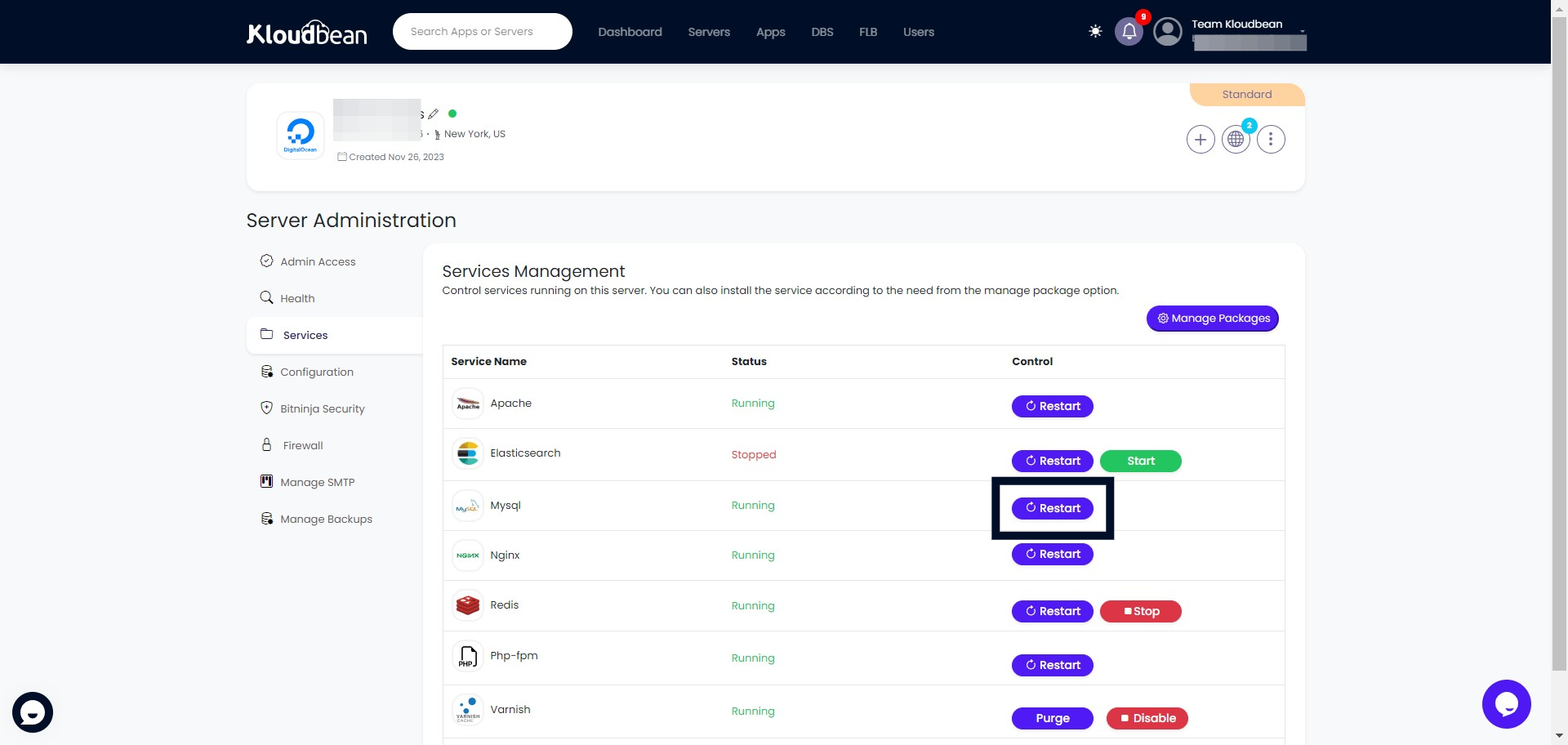
Preventing Future Database Errors
Once your site is back online, take these steps to avoid future issues:
- Regular Backups:
- Use Kloudbean’s automated backup feature to schedule regular backups of your database and files.
- Monitor Server Resources:
- Keep an eye on your server’s memory and disk usage through the Kloudbean console.
- Update Plugins and Themes:
- Always keep your plugins, themes, and WordPress core updated.
- Leverage Kloudbean’s Support:
- Kloudbean’s support team is always there to help. Don’t hesitate to reach out if you encounter any issues.
Final Thoughts
The “Error Establishing a Database Connection” message can be alarming, but it’s rarely the end of the world—especially when you’re using a reliable hosting provider like Kloudbean. With a bit of patience and the right troubleshooting steps, you can resolve the issue and get your site back online. Remember, prevention is key—regular maintenance and monitoring can save you from future headaches.
So, the next time you see that dreaded white screen, don’t panic. You’ve got this—and Kloudbean has your back!